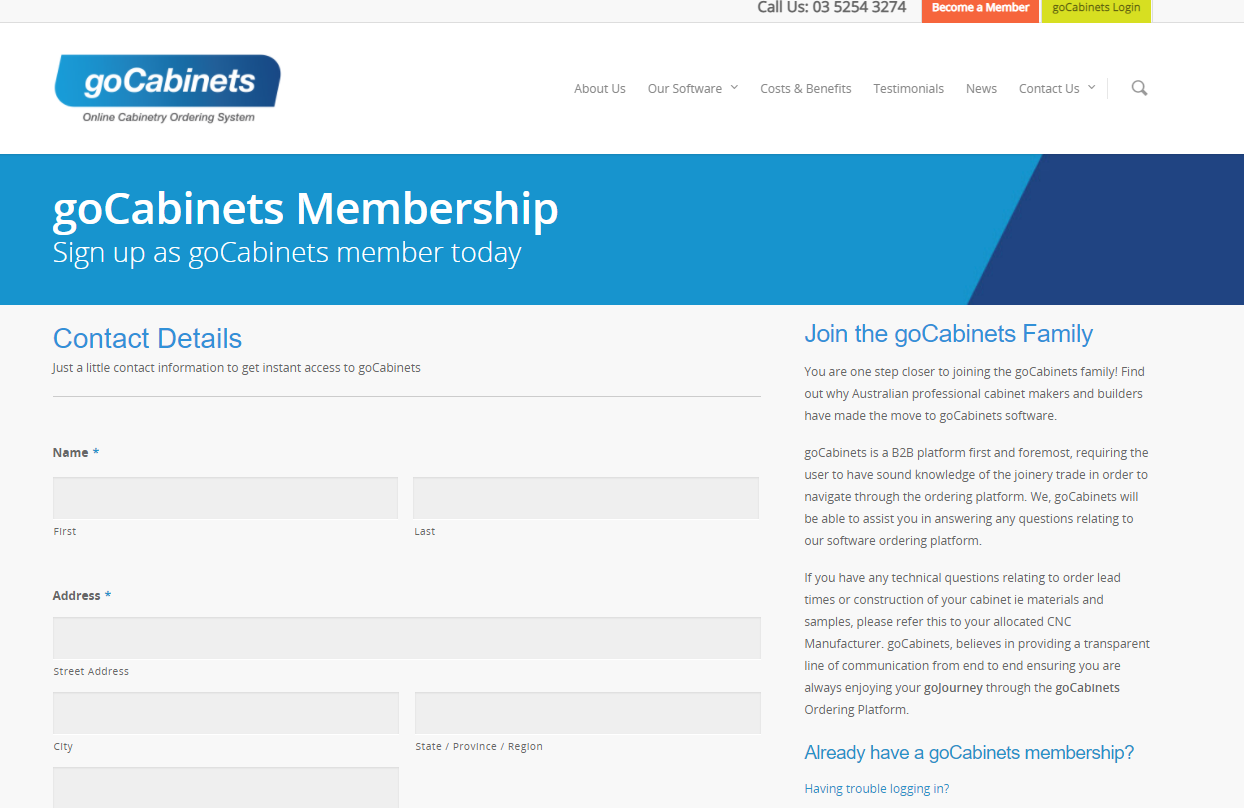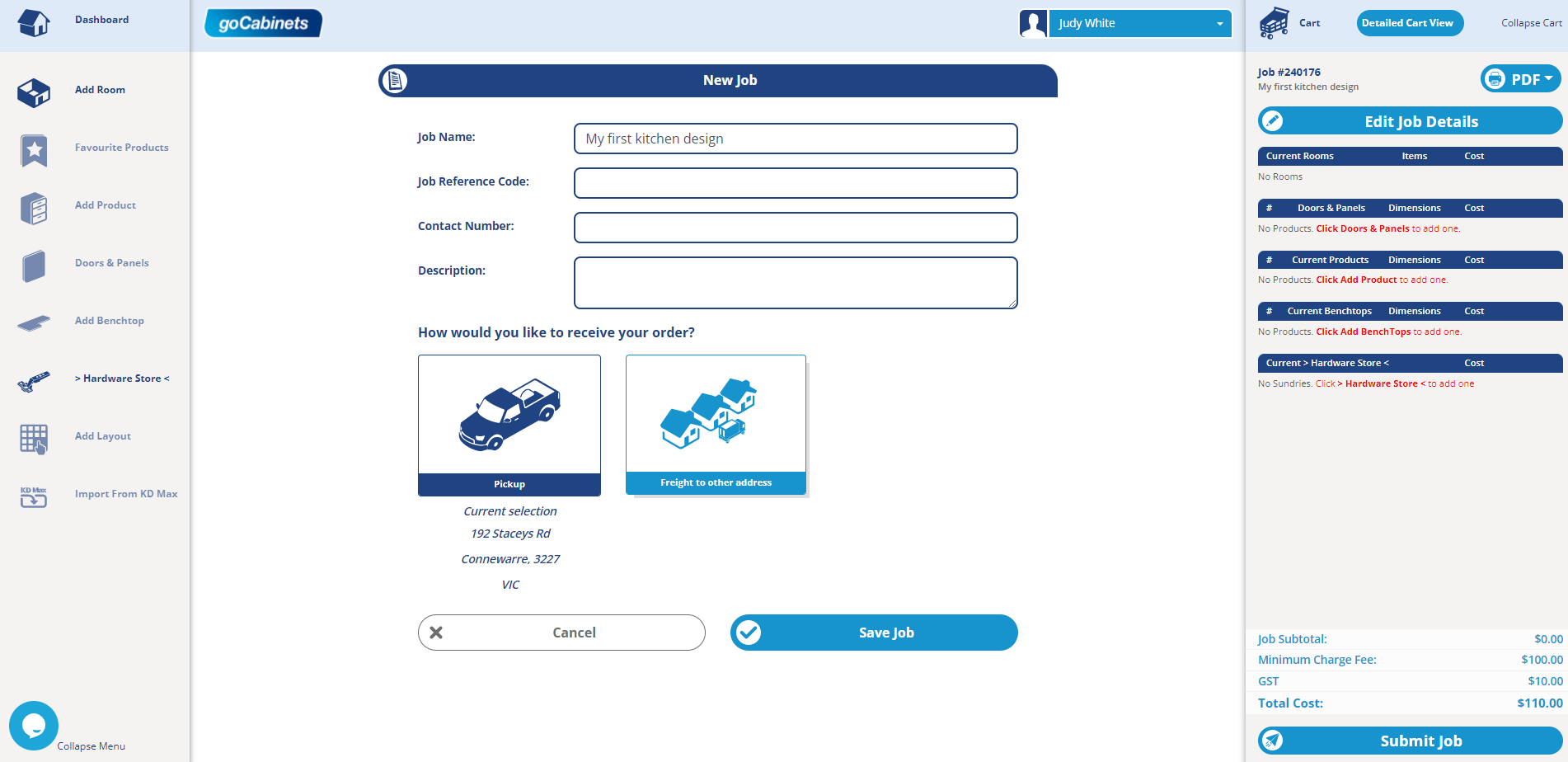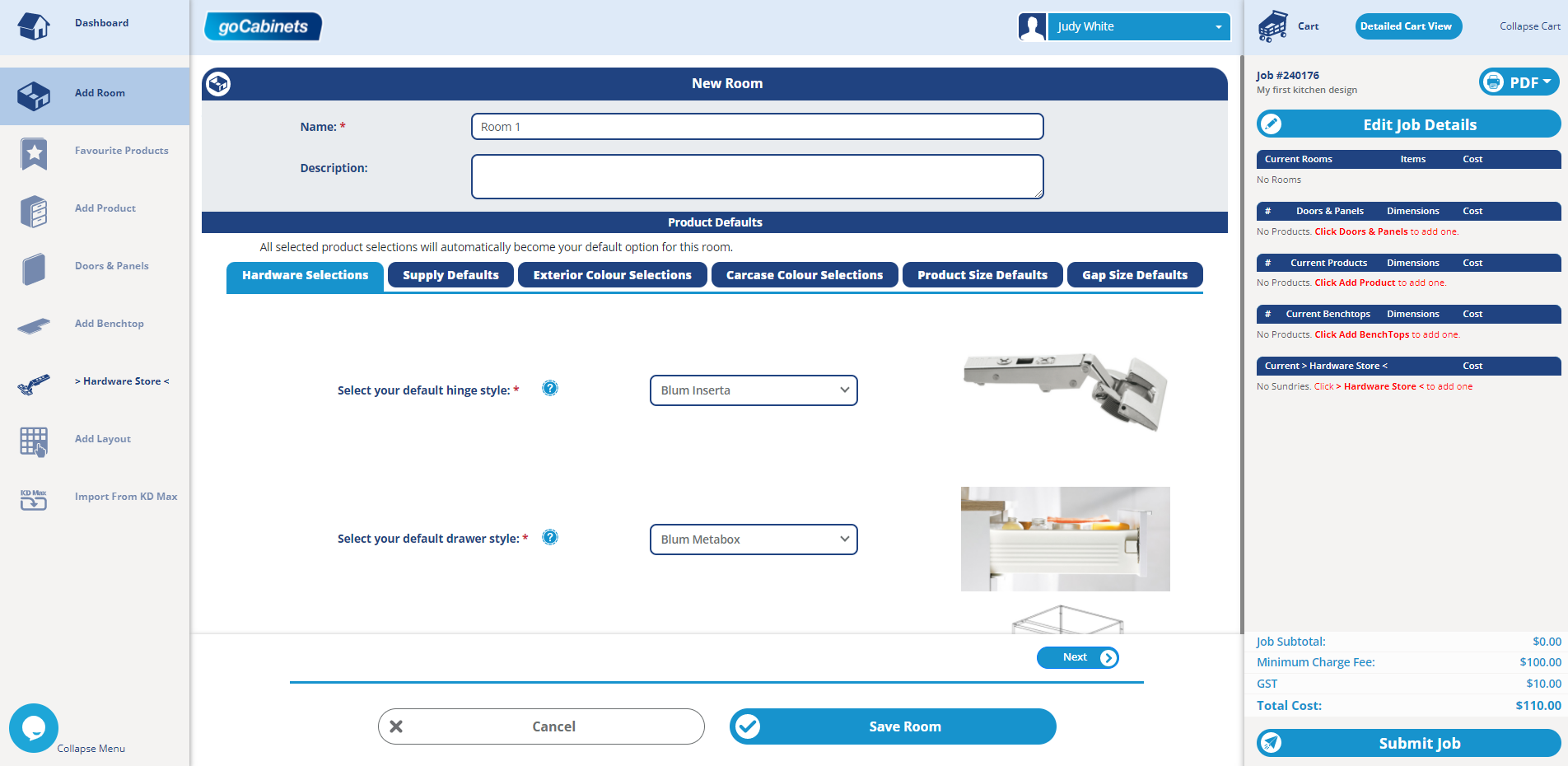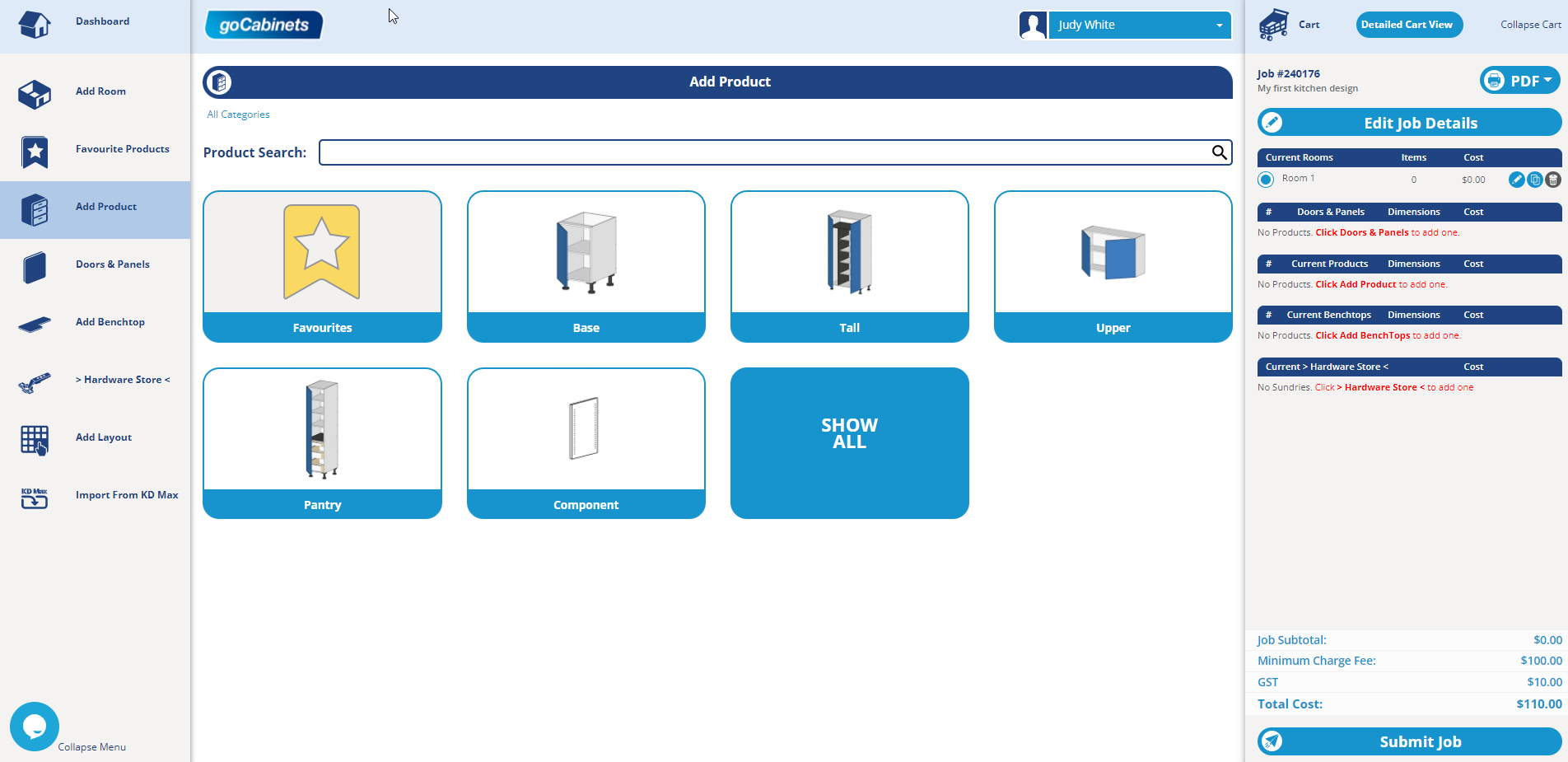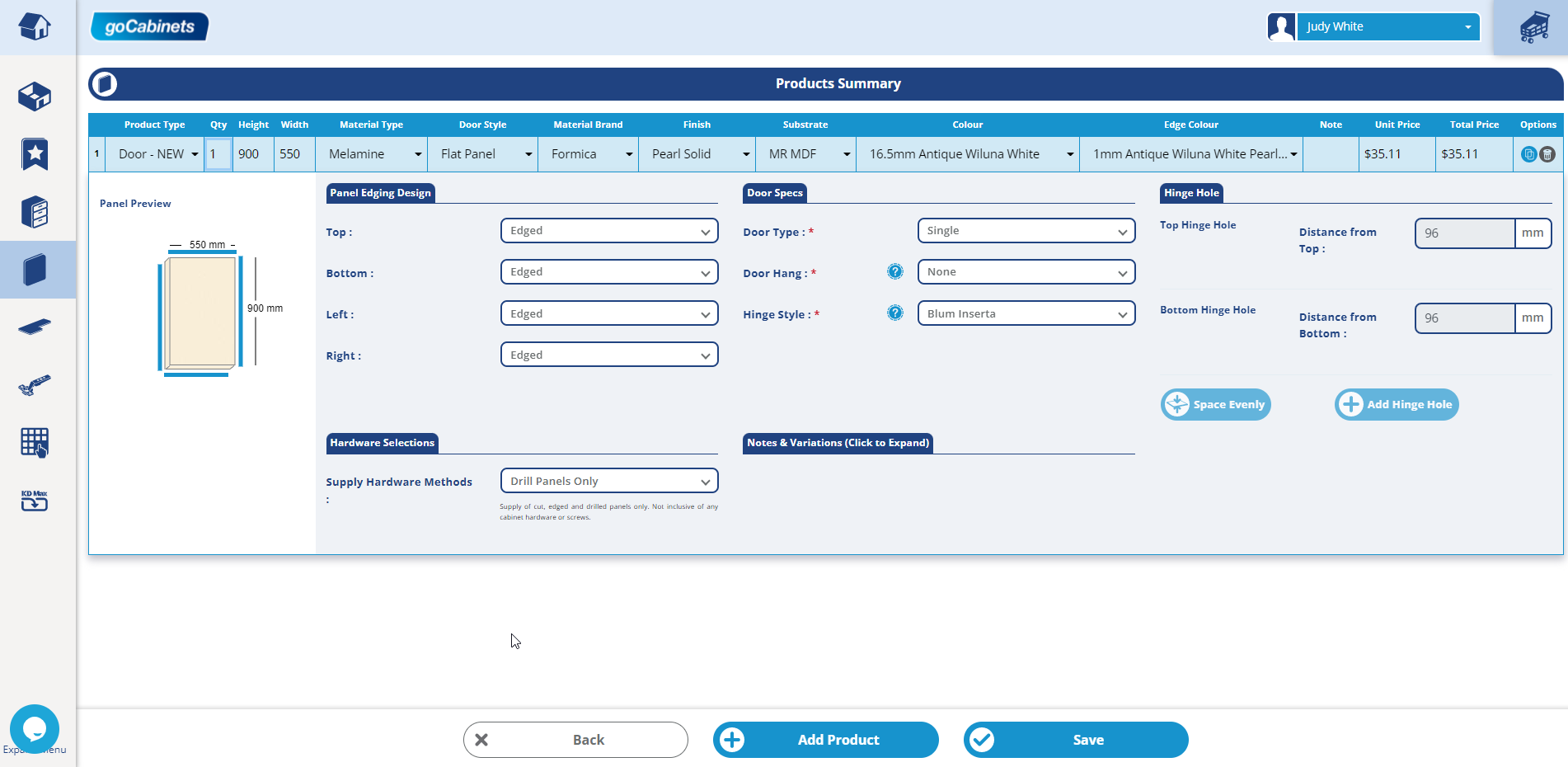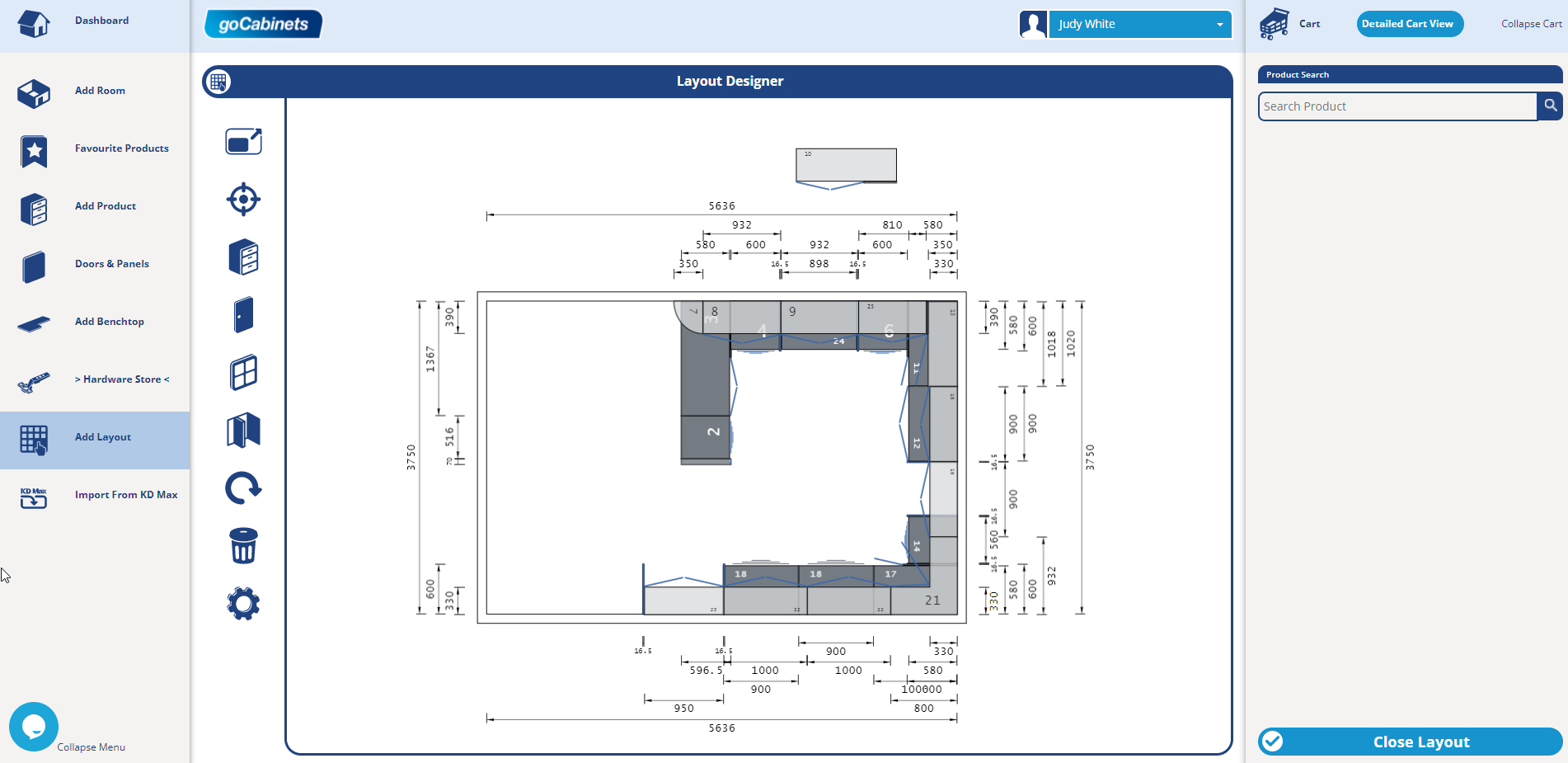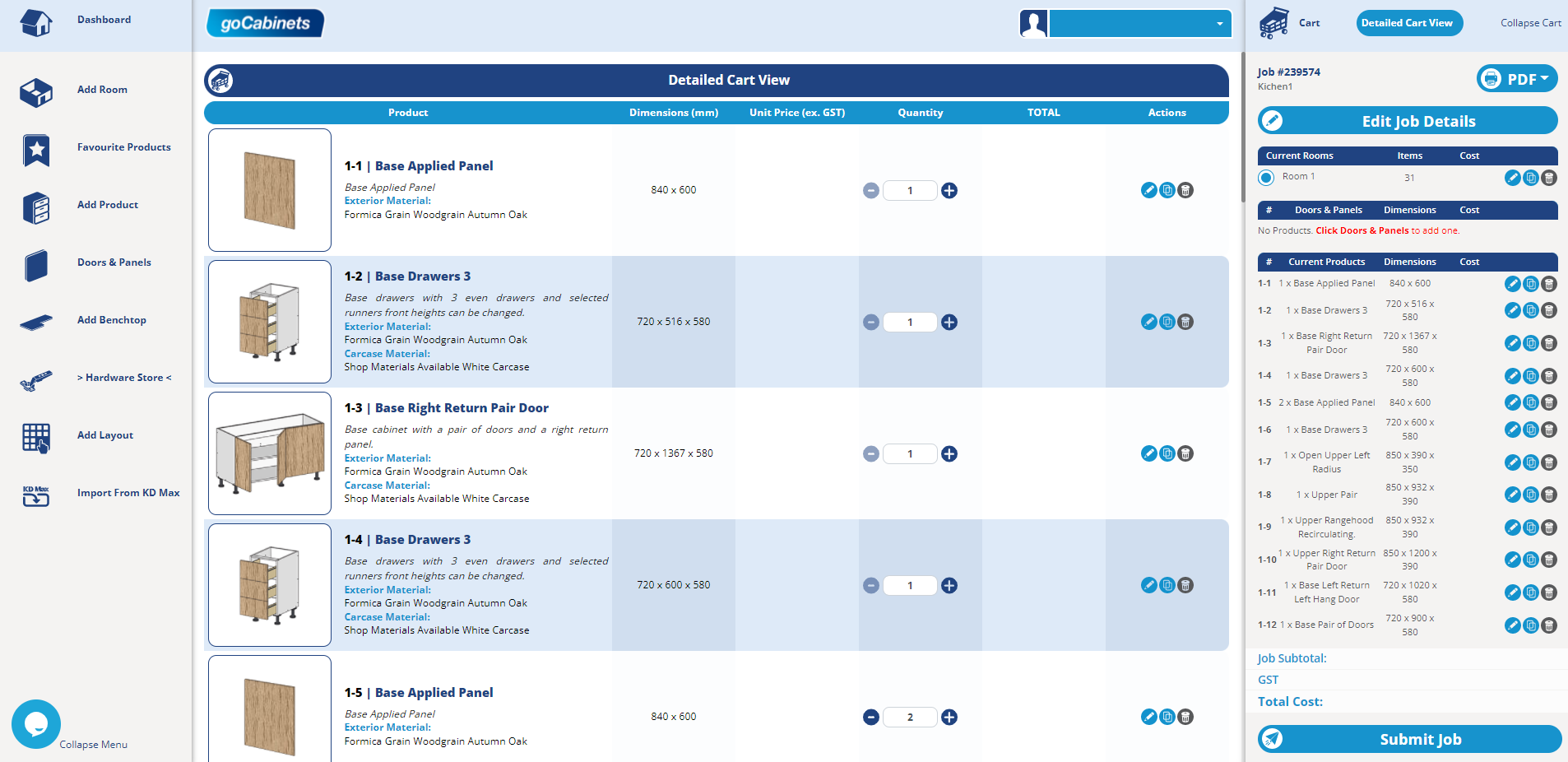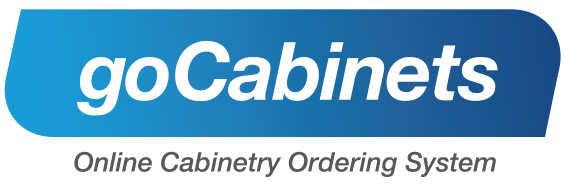
I was given the task of learning more about goCabinets by using the platform to design a kitchen from a hardcopy plan. The aim of the exercise was to experience the platform from the perspective of the first-time user.
What is goCabinets and why should you use it?
goCabinets is a free platform that allows you (the trade professional) to order cabinets directly from a local CNC manufacturer. The online platform allows you to enter your custom project dimensions and select from a large range of cabinet types, panel finishes and cabinetry fittings. goCabinets calculates the job cost instantly, supplying you with a cost effective and immediate quote from your aligned CNC manufacturer.
How to use goCabinets
1. Become a member
Start by going to the goCabinets membership page. Signing up as a member is free of charge.
2. Create a new job
Log into your newly created account and begin creating! You will start by adding the basic job and logistic information.
4. Add products
Adding products is a breeze in goCabinets, firstly, click on Add Product. Add all the items from a logical (for example a point where the cabinetry ends or begins) and work either to the left or right, adding all items as you move around the room. By adding the items this way, they will be numbered logically and this will help when you are setting up the layout of the room in the next step.
You will be able to choose from a variety of base, upper, tall and pantry cabinets with a varying number of cabinet door configurations as well as other components (such as applied panels). A brilliant aspect of the system is that once you select a product, it will automatically pre-fill many of the specifications based on your previously selected default settings. You can easily adjust any of these specifications to suit unique requirements for individual products.
6. Design your layout
If you are a visual learner, like me, then the layout designer is a very helpful and simple optional feature. As I was following a plan, it was especially helpful to make sure I was following it exactly. By using the drag and drop functionality, arrange the items on the page as they are in your plan (this is where the logical numbering really comes in handy!). And when you are done click Close Layout.
7. View detailed cart view
You will be able to review and edit your complete order on this page. You will also see a job total and total cost displayed. This is your quote from the cut-to-size manufacturer. It’s also worth noting here that all jobs are automatically saved, so you can go back to them at any time.
Once you're satisfied with your project, click Submit job. Your job will be submitted and your manufacturer will be in touch with you with regards to a completion date.
In closing
All in all, I really enjoyed my experience with goCabinets. It was a lot easier than I thought it would be and I finished the process with a definite sense of satisfaction. Granted, it was a very simple and generic kitchen design, it still goes to show that I can create a kitchen plan and get quotes for it (if I ever wanted to).
There are some great tools available on goCabinets which make the process of laying out the room much easier. When setting up the layout of your room you will notice that the cabinetry items have a snapping feature. With this, the item automatically “clicks” to nearby or logical items. You can also use the arrow keys to adjust the placement of items and the spacebar rotates the item. Another helpful feature in the settings tab is that you can disable or enable the upper, base, tall and dimensions layer (meaning you can see each layer individually).
For someone with cabinet-making or joinery experience using this platform would be a breeze. The user-friendly interface and frequent updates are just some of the reasons why this platform has experienced such tremendous growth and looks set to continue on that trajectory. If you need more convincing click here.
Take your cabinetry business to the next level, register on the goCabinets platform today. Join the growing family of professional cabinet makers and builders who are streamlining their quoting and ordering process with fantastic results.
The new interface of goCabinets is live and accessible now! Feel free to contact the team at Info@gocabinets.com.au with any feedback.